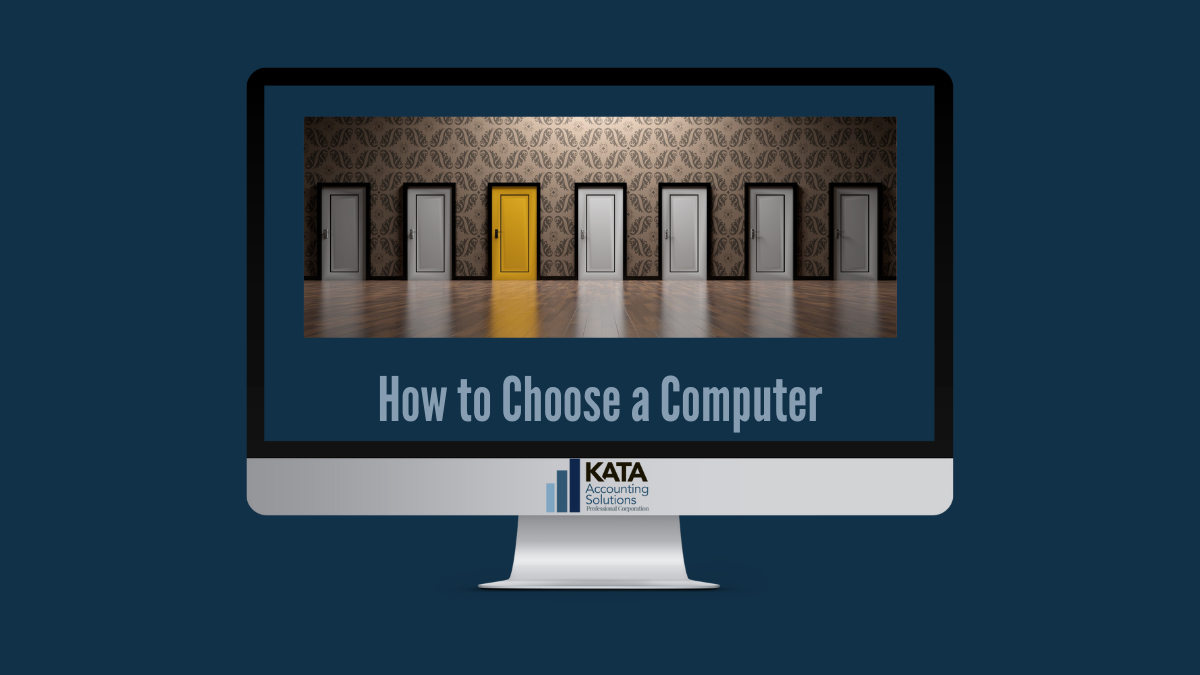Choose the Right Computer
You Need a Computer
Choosing the right computer can be confusing nowadays. It’s great to have so much choice right now. But at the same time the overload of options coupled with the shortage of time and energy to make the decision present a new challenge. The other difficulty is some things aren’t available right now due to chip shortages, so when you do find that perfect computer you discover it’s a six-month wait. We’re here to help give you some simple, unique ideas to help you narrow down your options and choose what’s right for you from what’s available.

Superficial Choices
Most people choose a computer based on superficial things like what company made it, whether it has WIFI (spoiler alert: all new ones do), and price. While you should definitely consider the price of the computer in your decision, the two most important things to consider when buying a new computer are:
- Your needs/purpose
- Whether the Central Processing Unit (CPU) can meet them
You find these things out not by looking at the brand or the marketing blurb, but by looking at the Specifications (Specs) on the product page. Always check the Specs before buying. More about that later, now let’s cover the basics.

Types of Computers
Although for small business and professional careers you should really consider a desktop or laptop, we’re going to look at tablets and smartphones as well.
Desktops
The heavy workhorse of a computer in a good desktop cannot be forgotten. Moreover, the smartphone and the tablet and the laptop have tried to kill it, but the desktop lives on in many professional environments. Why? Because it gets the job done. Desktop computers generally handle high volumes of work and multitasking better than smaller devices. They generally have more storage and more options. The downside, of course, is that they aren’t mobile.
Pros of Desktops
- Powerful for big jobs
- More storage and options
Cons of Desktops
- Takes up more space
- Heavy and immobile
Laptops
The laptop is a go-to device for professional use for a reason. It combines the powerful processing capability of a desktop with the portability of a tablet. It really has everything you need. If you only want to buy one device for your career or small business, a laptop is the best choice.
Pros of Laptops
- Mobility
- Multi-use functionality
Cons of Laptops
- More sensitive
- Not as powerful as desktops
Tablets & Smartphones
Some professionals do everything on their smartphone. And that is possible. But it requires a different skill set than just watching videos and chatting with friends. First, you need to map out your workflow. And then you need to install the apps properly and ensure you know how to use them. All your files need to be digital. Things need to be synced properly, and that sync will need to be maintained frequently. You’ll also need a strong, consistent internet connection.
Quick Tip: You don't need to rely on WIFI if using a smartphone because you can get an adapter to connect to the internet with an ethernet cable.
“Using your phone for business requires several skills that texting and surfing the web do not.”
mobilityarena.com
Pros of Tablets & Smartphones
- Extremely mobile
- Work anywhere
Cons of Tablets & Smartphones
- Requires workflow setup
- Less secure
The other big issue with business on a smartphone is they, “have a surprising security vulnerability,” according to Forbes. Doing business on a smartphone over WIFI is risky in terms of security compared to doing business with a desktop over ethernet. That’s not to say it can’t be done, as long as you use an encrypted WIFI network. But using a wired connection is the most secure option.
Types of Operating Systems
Once you’ve decided what type of computer you want to work with, the next task is to choose a brand or an Operating System (OS) for your desktop or laptop. An OS is the software that runs the computer – think of it like the veins of the computer sending messages from the brain to the limbs to do stuff. If you wish to learn more about choosing a smartphone OS for your career or small business, please subscribe at the end of this post to be notified of future posts from us on the subject of smartphones. The rest of this post focuses on desktops and laptops in the general scope of computers.

Microsoft Windows
Most if not all small businesses and careers will be supported well by a Microsoft Windows computer. Windows files and documents are compatible with almost anything. Most companies still use Windows, so if you have a business career, a Windows computer is a safe bet.
Windows has been the standard for a long time. But if you’re in a situation where the one you want is out of stock, it may be reasonable to consider an alternative.
Apple Mac
The macOS only works on Apple Macbooks. Super friendly and intuitive to use, but restrictive in terms of compatibility with other software, according to Wired. If your career is in design or architecture, the Mac is kind of standard in those environments. Compatibility issues can be circumvented with apps and converters if you need to have a Mac. The devices that run on macOS are generally, but not always, more expensive than Windows devices.
Google Chrome
Google Chrome is more economical than its competitors but is limited, according to Wired. They are great for doing browser tasks, but don’t have much storage. They also won’t run Microsoft products, so you can’t do anything outside of Google. Generally, these are only good for business and career if you and everyone you ever do business with exclusively uses Chrome.
Types of Ports
The ports are the holes of all different shapes and sizes along the edges of the laptop or in the back of the desktop. This is where you plug in your external devices – things like a mouse and keyboard. There is a confusing barrage of port types out there, but really you only need to concern yourself with three: USB port, HDMI port, and ethernet port.
Universal Serial Bus (USB Port)
This is the most common type of port. Most devices have this. Your laptop or desktop should have at least one. We recommend trying to find a computer with three USB ports. Although most laptops on the market now only have one of these ports, there are still models available with two or three. Desktops generally come with more USB ports than a laptop, some have as many as nine ready to go.
USB vs. USB-C
Recently the newer USB-C port has become the standard. The reason for this is they transfer data faster than the original USB design. The difference between the two are shape. A USB port is a rectangular shape. A USB-C port is much smaller and has a curved shape. Both are useable, and we recommend having one of each so you can connect both newer and older devices. Older devices will have the old USB connector, whereas newer devices generally have USB-C now. Versatility is important when choosing a computer.

The USB port is used mostly to connect a mouse and keyboard to the computer. Even if you have a wireless mouse and keyboard, you still need the port for the driver. This is true because the computer typically powers the mouse and keyboard. I know wireless keyboards and mice have batteries, but they still require phantom power from the computer to work properly.
HDMI Port
The high definition multimedia interface (HDMI) was born of TVs, not computers. However, in the age of streaming, HDMI ports have become common on laptops and desktops. These are typically used to connect a monitor to a desktop or a second monitor to a laptop.
We’ve heard so many business people describe their very complex setup for all their extra screens at their work desk. We have to say, we don’t get it. An HDMI is a simple, one-plug way of adding a monitor.

Ethernet Port
The ethernet port is where you plug an ethernet cable in to your computer to get an internet connection. Before WIFI, it was the only way to get an internet connection. For business, this is a must-have port in our opinion. Why? Because if WIFI is slow or not working, and you have a tax return due at midnight, and it’s 10pm and the stores aren’t open, and ethernet cable is a life saver. One of our team members actually uses ethernet exclusively, but for most people it’s just going to be a backup.
Most laptops don’t come with one anymore, but most desktops still have them built in. If you bought a laptop without an ethernet port and you want a wired connection, there are several adapters you can buy. For adapters, it’s usually a USB or USB-C port on the other end, which are both readily available at most major tech stores. To learn exactly how to use an ethernet adapter, please read more from PCMag.
Understand the Brain of Your Computer
And now we get to the most important thing you need to master understanding before you go pick the computer model you’re going to buy. This is the CPU. This is the brain and the heart of your computer, and not all are created equal. How your device performs, and whether it will meet your needs, depends not on the brand of the computer but entirely on the CPU. If you only look at one thing before buying a computer, look at the CPU.
First, there are only two reputable companies that make CPUs. Never buy a cheap knock-off, ever.
Intel & AMD
Intel is a trusted name in CPUs. If you see this, you can generally trust it. The other big name is AMD, and some of these processors can outperform Intel’s best. We mention AMD because, in a world of chip shortages, if you need a new laptop now and they’re out of laptops with Intel, you can also generally trust AMD CPUs so don’t disregard a device just because it has AMD and not Intel.
For Intel, there are many versions specified by i3, i5, i7 and i9. But we don’t necessarily recommend going out and buying the highest version. Why? The i9 may not necessarily fulfill your needs better than an i7, but will surely be more expensive. For example, Zoom virtual backgrounds only work on i5 or higher, so if you need to be able run Zoom virtual backgrounds for your career, you need to think about this.
Review all the requirements of your computer. Think about what you need. Are you a multitasker? Do you always have two billion tabs open while you work? You need a CPU that can multitask. (I’m focusing on multitasking because if you’re in business, you’re likely a multitasker, as opposed to a gamer who is only running one thing at a time.)
Once you know what you need, you need to consider two things for your CPU: threads/cores and build.
Threads and Cores
Old CPUs had one core. Remember when you couldn’t open more than a few browser tabs at a time? That’s one core. Today, quad core, that is four cores, is standard for a business computer. But a four-core CPU is very expensive, so it you’re on a budget you could buy a cheaper dual-core CPU (two cores) with four threads each. Think of a thread like a data stream. The more threads you have, the more data streams you can run at once. So if you’re limited to two cores by your budget, look for a dual core with four threads each.
Always look at the Specs of the device you want to purchase, don’t simply trust the brand and marketing blurb. All product blurbs will tell you how it will meet your needs without knowing your needs in the first place. The way you know whether it meets your needs is through the Specs. If the Specs aren’t listed, you’re not shopping on a reputable website and you need to find a reputable vendor first (more on that later).

CPU Build: SSD vs. HDD
Hard Disk Drives (HDDs) are the old-school, bulky, spinning, fragile things that used to run computers. They are still in use today, but the Solid State Drives (SSDs) have become the standard because they are smaller and faster.
Pros of HDDS
- Cheaper
- More storage
Cons of HDD
- Can feel slower
- More sensitive
HDDs are cheaper and hold more data, which is why some consumers still demand them. They are perfect for a stationary work desk with a workhorse desktop that needs to handle lots of data. The downside is they are bigger and because they have moving parts, they break easily. So if you’re hoping to work on a laptop in a mobile capacity, an SSD is likely the better option.
Pros of SSD
- Smaller
- More durable
Cons of SSD
- More expensive
- Less storage
An external HDD with 1TB of storage space is usually around $150CAD, while an external SSD with 1TB of storage costs around $450CAD and up, in 2022. That’s a huge difference in price. But the peace-of-mind in the durability of the SSD may make up the cost difference for you, depending on what’s more important to you.

Where to Buy Your Computer
We’re not here to promote brands. This is a general guideline. That said, you have many options to choose from when picking the store you’ll get your new computer from. We’ll try to explore most of them here.
Direct from Manufacturer
The big plus of buying from the manufacturer is cutting out the middle person. Less chance of damage or tampering. And the people at the manufacturer have a genuine interest in your device arriving in good working order, whereas a big box store is simply pushing as many units as possible. Direct from the manufacturer also gives you customization options. The downside is it’s generally more expensive and the only way to get your device is by having it shipped to you, which can be limited if you’re in a rural area.
Big Box Stores
The big advantage with big retail is price. They buy in bulk, so the price is usually cheaper than direct from manufacturer or from a local store. The downside, of course, is the so-called experts being paid minimum wage to help usually don’t know that much. They also usually only carry a few select brands and your choices, although still vast, are limited.
Online Retailer
You can get some really good deals ordering online from a big online retailer. Lots of choice too. The big problem nowadays is you can’t be sure what you’re getting anymore. There is so much fake stuff online, you never know if the product is genuine. This may be okay for your Friday night streaming, but for your business and career and customer data, we recommend shopping local.
Local Store
A local store is just like your big box retailer in many ways. The downside, as we all know, is it usually costs more because they can’t quite match the bulk purchases of the big vendors. There’s also the limited selection. But before you go back over to the big site for the cheapest thing on the market, consider supporting your local store anyways. Because they usually have better advice and service. The other reason to consider local is the big-picture economic impacts of spending more money at your local store will benefit you in the long run and it’s worth it. Unless of course you want to eventually have no choice but to literally buy everything at one major store. Plus local is generally better for the environment because less shipping means fewer carbon emissions.

Computer Price & Warranty
Remember when I said the two most important things to consider are the CPU and whether it can meet your needs? I withheld something special for all of you who actually read the whole thing (we love you by the way). Price is a very important consideration. So is the warranty.
Many people simply buy the cheapest thing they can. This is a bad idea. Why? Because it doesn’t save you money to buy a cheap computer; in fact, it costs more money over time.
The Mirage of Cheap Computers
Cheap computers don’t last long. A refurbished computer from 2003 only has a 90 day warranty for a reason – they don’t expect it will last long. A more expensive computer with a three-year warranty, however, may cost more upfront but will last at least three years, so you don’t have to keep buying it over and over again.
Laptop Comparison
We’re accountants, so let’s run the numbers and prove it. Let’s look at two laptops:
- Cheap $300 laptop, one-year warranty
- Mid-line $700 laptop, three-year warranty
Laptop one lasts one year, so over three years you have to buy it three times. Over three years, laptop one costs $900. “But, Tim, laptop two is only $700!” I know, it’s crazy, right? You actually save $200 over time by buying the more expensive laptop. Plus buying one laptop over three years means less environmental impact than three laptops over three years through fewer metal and plastic resources being used. But buyer beware, the more expensive laptop is only cheaper if it has a longer warranty.
Buyer Beware
Unfortunately, some of the more expensive laptops also only have a one-year warranty. Which brings us to the final major tip on price: Only spend more if you’re really getting more. If the laptop costs $2,000, it should have a long warranty. Never spend thousands on a computer simply because of the brand or the marketing. Check the Specs, and only spend more if you’re getting more in the Specs.

The Right Computer for You
A computer is a tool, and a very expensive one. Choosing the right computer for your needs means picking the right tool for the job. You shouldn’t fix a broken pipe with a hammer any more than you should drive nails with a wrench. The same goes for computers. If you’re a real estate entrepreneur, lugging a desktop from property to property probably won’t work. If you’re developing websites for large companies from your home office and you really don’t go out much, why limit your data handling capabilities by using a smartphone?
Before buying anything, first ask yourself what you need. Are you gaming or blogging? If gaming, you don’t need a multitasker, but you do need a superior graphics card. If blogging, you likely have 200 tabs open at any given time and you need a multitasker. For a multitasker, you need a CPU with at least two cores and four threads per core. If you’re just streaming movies for clients at your dentist office while they get drilled, you don’t need a multitasker either, you probably just need a simple streaming computer. Know your needs, and get only what you need.
Don’t let a big retailer dump their excess inventory on you with a holiday sale or a well-written brand blurb. Always first know what you need. And then check the Specs to make sure what you’re buying will meet that need. It may seem complex in the details, but overall it’s very simple. What do you need and what will meet it?