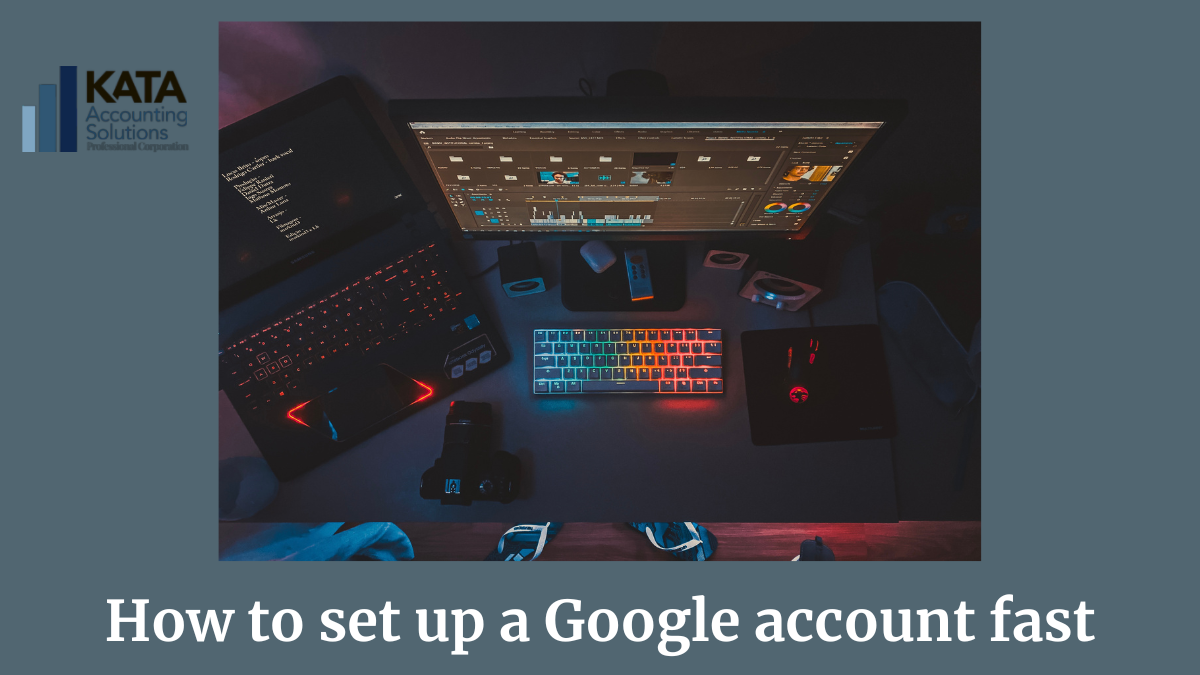Set Up a Google Account Fast
Your Google-Based Accountant
Your new accountant just sent you some links to Google Sheets and asked you to view them in your shared, secure Google Drive folder. Huh, right? You just wanted your taxes done; why do you need to create a Google account?
You’ve always worked with Microsoft, or you need to figure out what type of accounts you’re used to working with. We’re here to help you understand everything so you can get on with your day. Below are the steps for setting up your Google account as quickly as possible.
But first, we begin by explaining your options so you can have a sense of what’s actually going on before setting up yet another account.
Understand What You’re Using
First, if you need to figure out what you’re used to (Microsoft, Google, etc.), we’ll show you how to figure that out.
All these systems and apps are designed to do the same thing; the differences are in the details. All you’re really doing is making documents, saving them to a cloud-based storage system, and sharing them with useful people like your accountant so they can give you advice. It doesn’t have to be an ordeal.
Google Vs. Microsoft Vs. Apple
The first thing you need to know is that there are three major cloud accounts to choose from to store your information. They are made by Google, Microsoft (MS), or Apple. All three of these companies also make devices like laptops and smartphones.
The type of computer (desktop, laptop or device) will determine what apps you use. You need to set it up when you first bring your laptop or smartphone home. Nowadays, it involves creating an account with the company that made your operating system. We’ll focus on laptops, but this can apply to all devices.
Apple
We’ll talk about Apple first because although it’s the more complex Operating System (OS), it’s actually easier to use. When you buy an Apple device, you create an Apple account and use that across all your devices. Simple. All your data is available on all your devices because the info is stored on a server farm outside your home office. It is kept secure by the company that owns it. All the best companies do it this way.
Microsoft
Most laptops that aren’t Apple have Windows OS, which Microsoft makes. When you first fire up your new Windows laptop, it asks you to enter or create your Microsoft account. Then, all your work on that laptop gets stored on your cloud MS account. Like Apple, it’s saved to the Microsoft cloud servers so that you can access it from any Microsoft device.
Google accounts operate in the same way as Microsoft and Apple. You work on your computer using Google apps like Sheets and Docs, and then it gets saved to the Google Drive storage cloud, where you can access it from any device. Here’s the advantage: Google works on both Microsoft and Apple OS, and we choose to work with Google Accounts because it’s compatible with any device.
Setting Up a Google Account
Go to the Google search page. Look in the top right corner and click the Sign In button. A login screen should pop up. Click Create Account. Follow the prompts.
Business vs. Personal Google Accounts
You have the option of creating a personal or business Google account. If you have a business, we recommend using the business account because it will boost your search ranking on Google (one of the world’s most popular search engines). A personal account will do OK, too, if you want the minimum.
Recovery Options
We strongly recommend setting up recovery options on Google Accounts. Why? If you don’t, you may get locked out at some point. An alternate email will do the trick, but you can also give a phone number or use security questions. If using security questions, write down the exact answer (spelling and capitalization count) and keep it in a safe and secure location.
Strong Passwords
Like all your other accounts, your Google account needs a strong password. Simple phrases can be guessed by password decryption software in about five seconds. Use a mix of characters and letters, upper and lower case, and change them frequently.
Using Your Google Account
If you’re used to Windows, Google is a bit weird. You know how you click the save button in Microsoft Word? Google auto-saves everything, so you never need to remember anymore. Other users can access and work on what you’re working on.
Understanding Google Drive
You don’t need to save a copy of the spreadsheet and attach it to the email anymore. Instead, Google Drive is more like a database; you access your data using links. These are all in Google Drive, which can be accessed by anyone who has permission from the Google account owner. When you’re in Google Drive, you can search for files topically or use keywords rather than flipping through multiple files to find something.
In a nutshell, your file storage system is now more like the Google search engine. Instead of flipping through paper files or drilling into local or network files onscreen, you search for files using keywords. It’s the power of Google’s search engine applied to your filing system.
More Google Accounts Help
Do you need more help understanding Google Accounts? We’re here to help. Contact Us now.