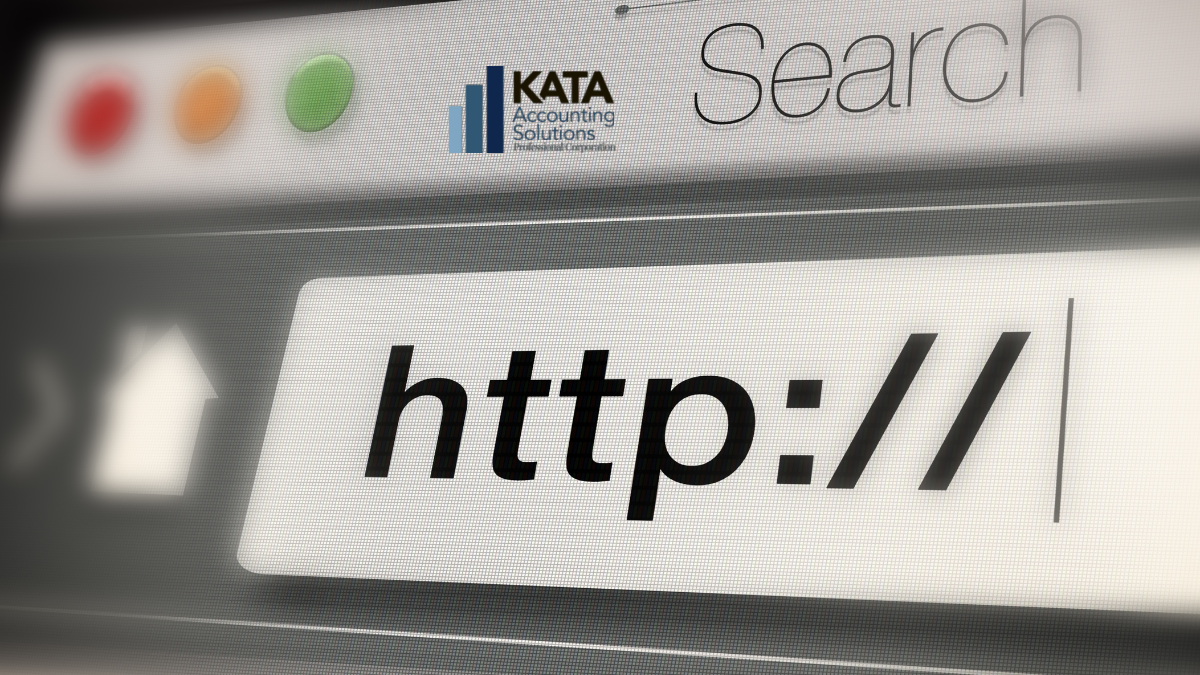How to fix common browser issues
You’re Not Locked Out
Your accountant sends you an email asking you to review transaction questions for your corporation, and when you click or tap the link, your screen says unauthorized or forbidden. That’s frustrating. But fear not; we haven’t locked you out. It’s a standard browser issue resulting in Error 401 Unauthorized or Error 403 Forbidden. And if this is the source of the problem, it’s usually easy to fix.
You Have Access
You’ve never had to enter a password to view this page before, right? So why would that be an issue now? It’s not the source of the problem. You have the same access you always had. What’s happened is your browser is so overloaded with cached data that it’s getting confused. Here’s what to do to fix it.
Fix Error 401 and Error 403
Diagnose the Problem Correctly
First, if you’re stuck on a login screen asking for a password, Error 401 and Error 403 aren’t the problem. The solution proposed in this post is only if you’re explicitly getting Error 401 Unauthorized or Error 403 Forbidden when you go to a web page that usually doesn’t require a password. If you have an issue with a web page that requires a password, you need to contact the administrator of that website if resetting your password doesn’t work.
An Easy Solution for Error 401 & Error 403
The quickest way to fix this is clear your browser history. Then close and reopen your browser. Reopen the link from a fresh page, not a saved page or bookmark. It should work now if you follow the steps in the screenshots below (for Chrome on a 16:9 screen).
If it’s still not working and you’re getting the same error message, try another web page to isolate the problem.
An issue on All Web pages
Check your connection to your modem or cell tower if you have the issue on all web pages. Reboot your device and your modem, and allow them to power cycle by giving them at least five minutes to reboot correctly. When I have to do this, I like to make a cup of tea and look out the window to refresh my eyes rather than staring at the screen in a twitching rage while it loads.
Mental Health Tip
It won’t load faster if you stare at the screen, and taking a break while things reboot helps you cool down and think clearly for when things come back online.
An Issue on One Web Page
If the issue is only on this web page, make sure you cleared all the browser history. When you go into the browser history settings, it usually has the option to delete the last hour, four hours, 24 hours, and all time. Past data may confuse your device if you select only the previous hour. Make sure you delete all time browser data by changing the Time Range settings.
Browser Maintenance Tip
The downside of this fix is you’ll have to re-enter all your passwords because clearing the browser cache history properly means deleting active logins. But this is part of routine maintenance and must be done to ensure your device opens web pages properly and isn’t giving you error messages. We recommend using a Password Management Software program if you have trouble re-entering the password after completing device maintenance. You need to be able to clear your browser history and keep working smoothly afterwards daily.
Issue Not With Browser
If you still have a problem, it’s beyond the scope of this post. As your accountant, we can’t assist with device issues. Please try another device. If it works from another device, you have a device issue. You need to reach out to the appropriate support channels for that, usually your device’s manufacturer, the retail store where you bought it, or the vendor of your tech warranty program. If you have elected to handle your tech needs independently, you’ll have to do further research with reputable tech advice providers like LifeWire or PCMag.
While troubleshooting your device, please view our Sheets and correspondence on another device that works.
Understand Technology
Technology is not magic. These are physical tools that require routine maintenance to work well. If you never sharpen your saw blade, it won’t cut well. And if you never calibrate your saw wheel, eventually, it will cut crooked.
All the internet is in its basic form is data, and your laptop and smartphone and all your other devices are just tools to access that data. There is a lot of information flowing over the internet to and from your devices. Like any pipeline with heavy traffic, it gets clogged and congested. Rebooting and clearing caches is how you clean it out. Simple and easy.